When Nx Witness starts, it automatically indexes local media folders in order to find and display local files in Resource Tree. By default, the current user's video folder (C:\Users\$User\Videos) is configured as media folder.
To configure unlimited number of media folders:
1.Open Main Menu and choose Local Settings.
2.Go to General.
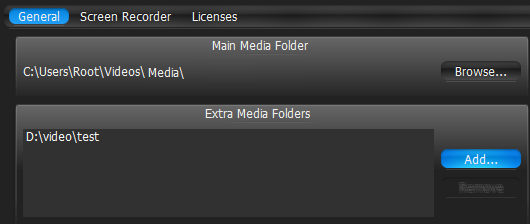
3.If needed to change Main Media Folder, click Browse and choose the desired path.
4.Configure Extra Media Folders:
To add extra media folder click Add… and choose the desired path.
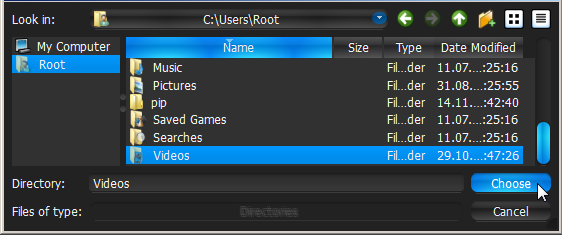
It is possible to perform standard files and folders operations in this form (similar to Windows Explorer).
To delete an extra media folder, select the folder from the list and click Remove.
5.Click OK when finished (or Cancel to discard changes).
As soon as media folders are configured, Nx Witness should be restarted. Then files from the specified media folders will be visible in Resources Tree (under the Local node). It is possible to place such resources in Layouts. Search is also available for Local Files.
See also "Opening Local Files Outside of Media Folders".