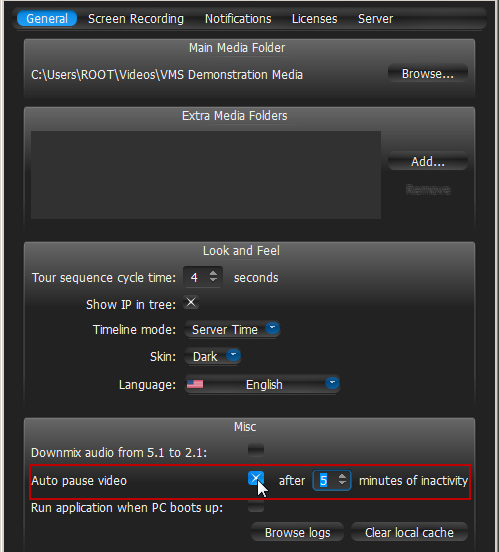Nx Witness's architectures provides significant CPU and network bandwidth savings by acquiring multiple streams from a single camera: High Resolution (regular) and Low Resolution (approximately 10 times less bandwidth). If there is not enough bandwidth between Client and Server to display the High Resolution stream while viewing a camera, then the camera is automatically switched to Low Resolution mode.
In case of insufficient CPU, a user may experience difficulties with displaying too many videos simultaneously (examples: running over 20 full high resolution videos at the same time, fast forwarding multiple full high definition videos at the x16 speed, etc.). In this instance, cameras are switched to a Low Resolution stream. As a result, CPU will yield a much smoother playback.
Additionally, it is possible to choose resolution manually. To do so, Right-Click on Scene's empty space and choose Change Resolution... The changes are applied once to the entire Layout and will be reverted back to Auto whenever a user re-opens Layout.
![]() Note: this feature requires support of camera dual-streaming.
Note: this feature requires support of camera dual-streaming.
Lastly, Nx Witness offers significant bandwidth savings by auto-pausing video. If viewing video from Camera in fullscreen, the video will be paused due to inactivity after a certain period of time. To set this option, open Main Menu and check Auto Pause Video, then set the desired time interval: