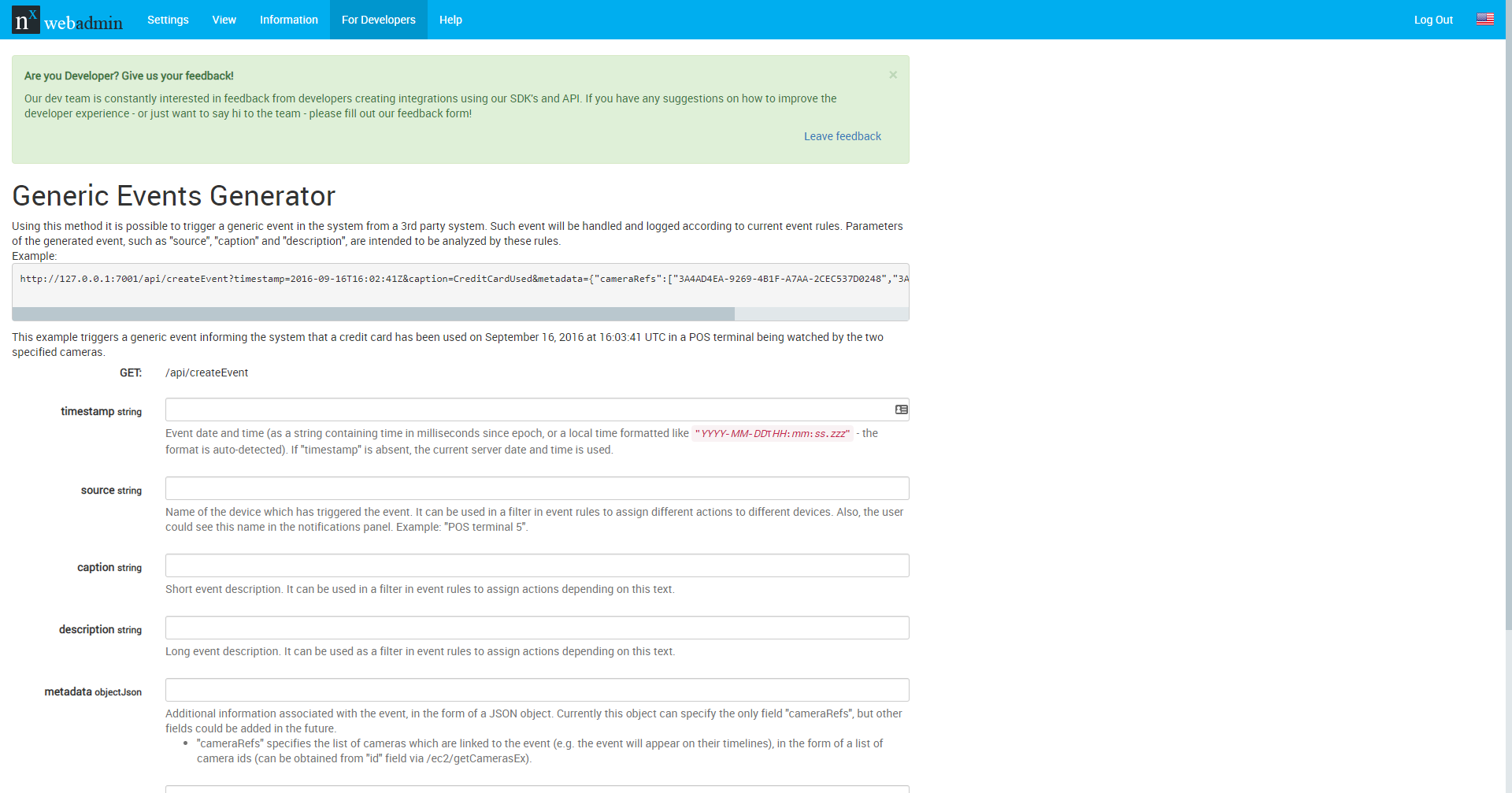The Generic Event Generator on My Nx has been removed - but there's something better!
Since switching over to the new dashboard, Developers may have noticed the Generic Events Generator is no longer available in My Nx. Don’t worry, it’s still accessible – just in a different location.
The Generic Events Generator – a tool created to help developers and integrators build HTTP Generic Event Calls subject to their own specific parameters and modifiers – is still accessible via the Nx Server API / Server Web Admin.
Check out the video below to learn how to access and use the Generic Events Generator:
How to Access the Generic Events Generator
- Right click on a Server in the Nx Desktop client and choose Server Web Page
- You can also navigate in a browser to a Server’s IP address + port 7001 (example: 192.168.1.2:7001)
- Log in to the Server Web Admin interface with your Nx system credentials (username + password)
- Click on the For Developers tab on the top toolbar.
- Click on Generic Events Generator.
From there, Developers can enter their own parameters and modifiers to generate an API Call for use in the Nx Witness Client and Rules Engine.
Read on to get the lowdown on the Nx Server API, HTTP Generic Events, and the CreateEvent API Call – tools used by Developers to integrate 3rd party systems with Nx Witness and Powered by Nx products quickly and easily.
Nx Server API and HTTP Generic Events
The Nx Witness Server API provides a standard set of API calls for 3rd party systems. With the Nx Witness Server API, 3rd party systems can send Nx Witness events using a standard API call in the form of an HTTP string – also known as the CreateEvent API call.
How to Build a CreateEvent API Call
- CreateEvent API calls are generated outside of Nx Witness but must follow the proper format in order to be read and acted upon by an Nx Witness Server.
- Every CreateEvent API call begins with: http://address:port/api/createEvent?
- address:port stands for the Nx Witness Server address(ip or domain) and port you are planning on sending your request to.
Create Event Modifiers
To complete a CreateEvent API call, developers can add any of the following modifiers which allow developers to provide additional information for use in searching Events & Rules or even triggering actions (e.g. start recording) in Nx Witness.
Timestamp
A text field that contains the date and time an event was generated accurate to the millisecond.
- Required: No
- Format: YYYY-MM-DDTHH:MM:SS
- Use: The Timestamp is used to synchronize events between 3rd party systems and devices and Nx Witness. If no timestamp is used the event will be captured and timestamped according to when it was received by the Server. The Timestamp is useful because it removes any potential problems surrounding latency.
Example:
http://address:port/api/createEvent?timestamp=YYYY-MM-HHTHH:MM:SS
Source
A text field that contains the name of the device or system creating an event.
- Required: No
- Format: Text
- Use: The Source name is used for creating rules. In a System with default Generic Event rules it will also be displayed as the name of the Event in the Notifications Panel.
Example:
http://address:port/api/createEvent?timestamp=YYYY-MM-HHTHH:MM:SS&source=sourcename
Caption
A text field that contains a short description of an event.
- Required: No
- Format: Text
- Use: The Caption is used for creating rules. If, for example, you wanted to integrate a 3rd party system like a Point-of-Sale the Caption would be an ideal place to put the transaction data from the POS system.
Example:
http://address:port/api/createEvent?timestamp=YYYY-MM-HHTHH:MM:SS&source=sourcename&caption=shorttextcaption
Description
A text field that contains a long description of an event.
- Required: No
- Format: Text
- Use: The Description is also useful when creating rules. If, for example, you wanted to integrate a 3rd party system generating a long string of data – like a customs officer filing a report for a truck inspection at the border – Description would be the right place to put that data when sending an Event to Nx Witness for use in creating a Bookmark after each successful inspection.
Example:
http://address:port/api/createEvent?timestamp=YYYY-MM-HHTHH:MM:SS&source=sourcename&caption=shorttextcaption&description=textdescriptionoftheevent
Metadata
Additional information associated with an event, in the form of a JSON object.
- Required: No
- Format: JSON Object
- Use: Metadata allows developers to create events related to specific camera(s) using the “cameraRefs” API call. What this means is that when a notification is received and is displayed in the Notifications panel (default System rule for HTTP Generic Events) it will display one or more video streams when clicked on. Also if email generation is triggered by the event snapshots from all mentioned in “cameraRefs” parameter will be added to the message.
Example:
http://address:port/api/createEvent?timestamp=YYYY-MM-HHTHH:MM:SS&source=sourcename&caption=shorttextcaption&description=textdescriptionoftheevent&metadata={“cameraRefs”:[“cameraIDforcamera1″,”cameraIDforcamera2”]}
Methods of Finding the CameraIDs:
- The Easy Way: In the Nx Witness Desktop Client users can find the CameraID in the Camera Settings Dialog under the Advanced Tab.
- The Hard Way: Navigate to a browser and input the following URL, authenticate, and then use CTRL+F to search all text for “ID”. http://:/ec2/getCamerasEx?extraFormatting
- Visit our website to learn more about the many FREE Nx Developer Tools we have to offer.
- Still have questions? Login to My Nx for a suite of information and tools curated just for Resellers / Developers!
- You can also visit support.networkoptix.com to find Developer FAQs or ask your own unique questions.