In order to gain access to Cameras, User must be connected to Server.
The connection to Server can be established by pressing the Connect button (![]() or
or ![]() ) or via Main Menu –> Connect to (Another) Server.
) or via Main Menu –> Connect to (Another) Server.
The current connection status is indicated by the color of the Connect button:
![]() – connected
– connected
![]() – disconnected
– disconnected
The connection dialog is displayed as follows:
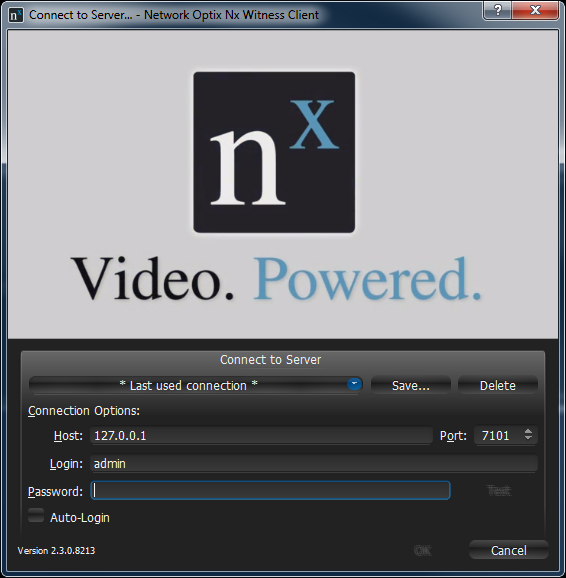
Nx Witness provides a powerful mechanism that can auto-discover Servers in local network. The easiest way to is to use one of the auto-discovered Servers.
To use predefined connections, click on the drop-down list. By default ,*Last Used Connection* is recommended:
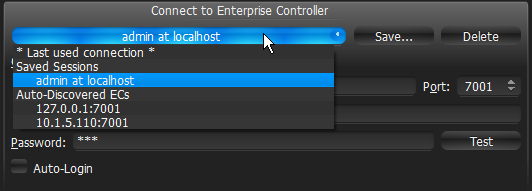
![]() Note: the computer Server is installed on may have several network interfaces. In this case, any available one is displayed on the Auto-Discovered Servers list.
Note: the computer Server is installed on may have several network interfaces. In this case, any available one is displayed on the Auto-Discovered Servers list.
Note that Servers with different versions are discovered automatically as well. However, they will be displayed in red. It is possible to connect to them in a compatibility mode (see "Launching Nx Witness in Compatibility Mode").
System name is displayed in parenthesis after the Server's IP address. In case of multi-server environment several servers with the same System Name can be discovered. In this case it is possible to connect to any Server. See "Understanding Multi-Server Architecture and Basics" for details.
Connection details can also be entered manually. The following values are required:
•Host – IP Address or name of the computer Server is installed on (localhost or 127.0.0.1 for All-in-One installation).
•Port – IP Port for access to Server (7001 by default).
•Login and Password to connect to Server. If connecting for the first time, "admin" should be used as a login name. Use the same password that was set up during the initial installation.
To check connectivity to Server, press Test. If ok, access is granted. The following may cause connection errors:
•Server is not available:
•specified IP Address is incorrect or inaccessible
•specified port is incorrect
•Server is stopped
•login and/or password are incorrect
•Server and Client are incompatible with each other (different versions). In this case the compatibility mode will be suggested (see "Launching Nx Witness in Compatibility Mode").
•Server and Client are incompatible with each other (different customizations).
To save login details, select the Auto-Login option on the bottom. When Client is launched again, it will connect to the Server automatically through the pre-established login and password combination.
To save and restore connection details:
•If current connection details are used, press Save and create a connection name to store, which will appear in the drop-down list next time a user logs in.
•To delete details of a stored connection, select it from the drop-down list and press Delete.
•If the last connection was not properly saved, the software will use its connection data from the next launch (* Last Used Connection *).
![]() Note: passwords are not stored in saved connection details.
Note: passwords are not stored in saved connection details.
To log out, go to Main Menu and choose Logout.
If Client is not connected to Server, a user can only access Local Files (see “Playing Back Local Files in Nx Witness”).
To connect to a different Server under a different user, open the login window and enter new Server coordinates or login credentials. If canceled, the current user will still be connected to Server.