Nx Witness enables users to perform monitoring the health of Server s in the real-time mode. To proceed, perform one of the following:
•Drag Server from Resource Tree to Scene
•Open Server 's Context Menu and choose Monitor (Monitor in a New Tab or Window).
The information is displayed as follows:
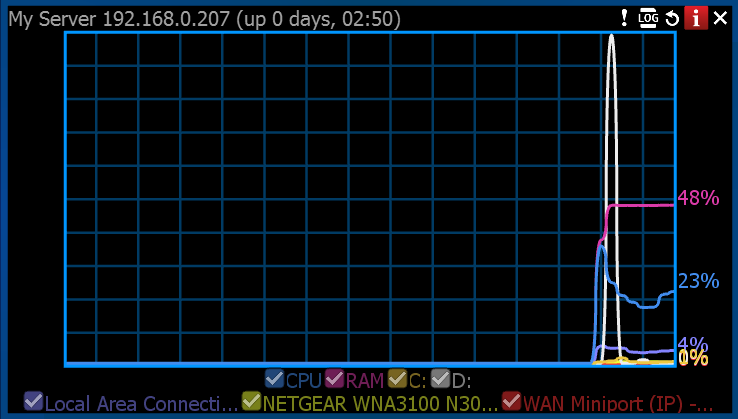
•Uptime (the time since the server is started)
•CPU Load
•Memory Usage (RAM)
•Hard disk partitions usage (C: and D: in this case)
•Network Interfaces Usage
To enable/disable graphs check/uncheck them. If hover with a mouse cursoe on a check, the corresponding graph will be clearly visible, the rest-ones will be faded:
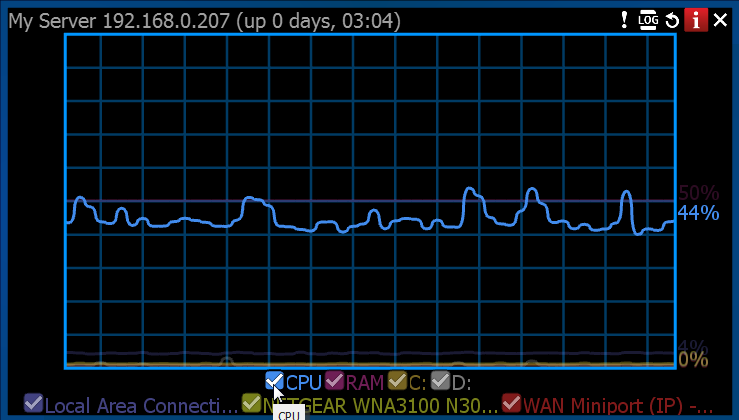
User can perform standard manipulations with Monitoring Item: move, resize, swap, duplicate etc (see "Items on Layouts").
To stop monitoring, remove the corresponding item from Scene.
Multiple Server s can be monitored simultaneously.
Additionally it is possible to monitor all Servers on a single Layout. To do so open Main Menu, choose System Administration (CTRL+ALT+A), then click Health Monitoring.