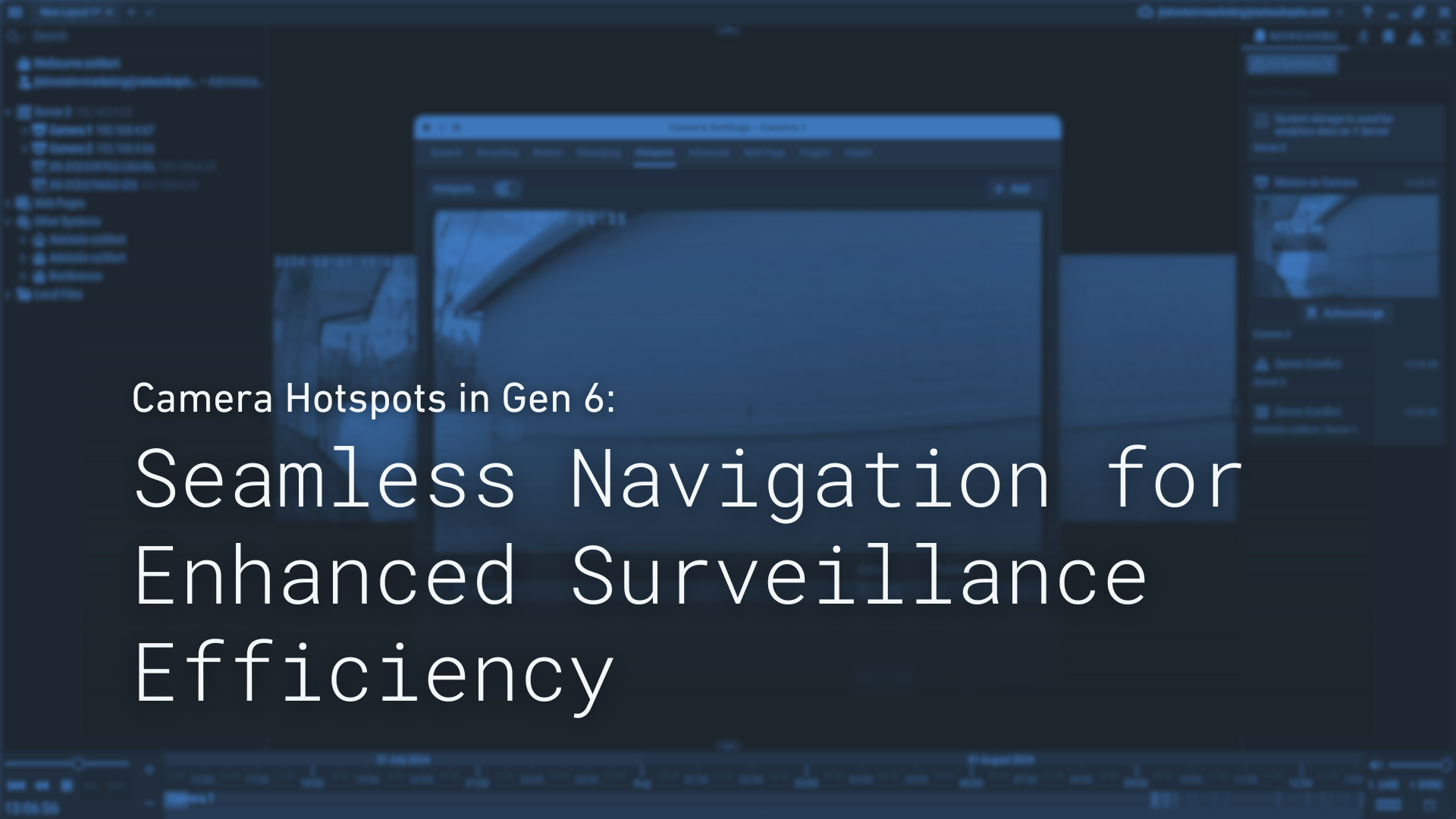Camera Hotspots in Gen 6: Seamless Navigation for Enhanced Surveillance Efficiency
With the release of Generation 6, Network Optix has expanded its lineup of powerful in-client tools, empowering users with new capabilities like Camera Hotspots—a feature that simplifies system navigation and monitoring. Camera Hotspots allow operators to instantly view additional locations or open new camera feeds without disrupting their current layout or the need to search for specific cameras or layouts.
Expand Your Surveillance with Camera Hotspots
Camera Hotspots allow users to overlay interactive icons onto live video feeds, providing immediate access to multiple camera views within a single open feed. With these intuitive icons, operators can monitor multiple key areas at once without cluttering their screens or constantly switching between layouts. This functionality boosts efficiency, saves time, and ensures that critical moments are always within view.
Key Benefits of Camera Hotspots
- Quick Access Without Disruption
Hotspots provide instant access to additional camera views without the need to navigate away from the current layout. By simply hovering over or clicking an icon, users can view another location or open a feed, making it easier to monitor multiple areas of interest. - Seamless Integration Over Live Feeds
Since Hotspots are layered over live video feeds, users can monitor multiple points of interest simultaneously without interrupting the main monitoring window. Hovering over an icon provides a real-time thumbnail of activity, allowing operators to quickly shift focus for a more cohesive and efficient surveillance experience. - Enhanced Situational Awareness
In busy environments, a rapid response time is crucial. Hotspots deliver the speed and ease of access needed here, allowing operators to view activity across multiple areas without cluttering their interface. - Efficient Workflow for Any Surveillance Operation
By minimizing layout changes and simplifying on-screen navigation, Camera Hotspots streamline workflows and reduce the need for repetitive camera switching.
How to Setup Camera Hotspots
Camera Hotspots are available now for all Nx solutions. After downloading Gen 6 (Pro or Enterprise), proceed with the following instructions in the Desktop client:
- Open Camera Settings and navigate to the Hotspot tab
- Switch hotspots to the On (Green) position and then click Add
- Drag the hotspot icon into position on the live video feed
- Add a Direction to the icon if necessary
- Select the Target and choose the Camera you would like the hotspot to view
- Click Apply to save your settings
The hotspot can then be viewed by clicking the icon in the camera tools overlay, to the right of the zoom window tool. When viewing, users can hover to see a live thumbnail or click to open it in the layout.
One of Many Helpful Features
Camera Hotspots are an ideal feature for anyone looking for faster, more interactive ways to navigate their video system. From speeding up navigation to viewing multiple camera views in one feed, Camera Hotspots enhance responsiveness and situational awareness in any Nx-powered system.
Want to experience Camera Hotspots firsthand? Download Nx Witness Gen 6 Pro today!
Looking to elevate your operations with the exclusive capabilities of Gen 6 Enterprise? Join our waitlist to be among the first to experience the future of enterprise video intelligence: