Smart Motion Search enables User to perform fast and intuitive archived motion search.
To perform Smart Motion Search, select the desired region and Nx Witness will display all fragments that contain motion throughout the archive (scanning through a yearly archive only takes a few seconds).
![]() IMPORTANT. Smart Motion Search in Nx Witness assumes the selected Camera supports Motion Detection. It is important to perform motion setup as well. See "Setting up Motion Mask and Motion Sensitivity".
IMPORTANT. Smart Motion Search in Nx Witness assumes the selected Camera supports Motion Detection. It is important to perform motion setup as well. See "Setting up Motion Mask and Motion Sensitivity".
To perform Smart Motion Search:
1.Open Motion Grid on the camera:
•use Camera’s Quick Button (![]() )
)
•open Camera's Context Menu and choose Motion Grid (or select it and press Alt + G)
Motion Grid will appear:
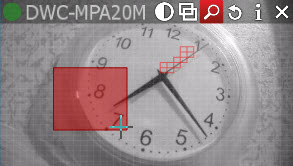
![]() Note: if red fragments appears in motion zones, Motion Detection is supported by Camera.
Note: if red fragments appears in motion zones, Motion Detection is supported by Camera.
2.Select the region the motion should be searched on:
•Hold Shift, Left Click and Drag:
•Ctrl + Click and Drag to add another region
•Click and Hold Left Mouse Button or use Context Menu (Clear Motion Selection) to clear all regions.
![]() IMPORTANT. Motion will not be visible and detected on a region marked as Motion Mask.
IMPORTANT. Motion will not be visible and detected on a region marked as Motion Mask.
As soon as the region is selected, Time Line will be populated with red bars. Each bar indicates recording period that contains motion.
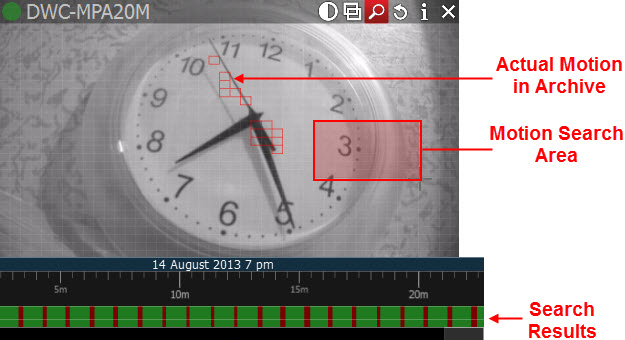
![]() IMPORTANT. Navigation in Time Line is possible by red fragments only until Smart Motion Search is off.
IMPORTANT. Navigation in Time Line is possible by red fragments only until Smart Motion Search is off.
To disable Smart Motion Search, clear all regions in Motion Grid or disable pressing the ![]() button (or use Context Menu Hide Motion Grid or Alt + G).
button (or use Context Menu Hide Motion Grid or Alt + G).