In order to simplify the configuration process, Nx Witness enables users to apply same parameters to more than one camera at a time.
The following can be performed as a batch:
•Authentication setup
•Schedule configuration
To set the same parameters for multiple Cameras:
1.Use Multi-Selection to select desired cameras:
•In Resource Tree, hold Ctrl or Shift and Click
•On Scene – use Ctrl and Click
2.Open Context Menu and go to Camera Settings.
From Resource Tree:
|
From Scene:
|
•If the selected cameras share the same Authentication Credentials, they will be displayed.
•If the selected cameras share the same Recording Settings, they will be displayed.
•If the selected cameras have different Enable recording field values, the field will be displayed as follows:
![]()
3.Set the desired parameters and click Apply.
•If needed, a user can add a camera to the selection by holding the Ctrl button and clicking on the desired camera in Resource Tree.
•To set up another camera(s), select the desired camera in Resource Tree. It is not necessary to close the settings dialog.
•If the changes are not applied, the following warning message will appear:
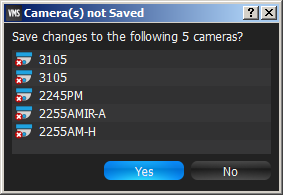
4. When finished, press OK to apply or Cancel to discard settings.