Once Camera is discovered, Nx Witness attempts to configure the following settings on Camera: the best possible image quality for the main video stream (best possible resolution and FPS) and optimal quality for the secondary stream.
In some cases it may be necessary to set up custom stream settings on Cameras. Nx Witness allows this as well.
![]() IMPORTANT. In this case Nx Witness can record Camera with specified settings only. It will not be possible to set up FPS and Quality when configuring Recording Schedule (see "Modifying Recording Schedule").
IMPORTANT. In this case Nx Witness can record Camera with specified settings only. It will not be possible to set up FPS and Quality when configuring Recording Schedule (see "Modifying Recording Schedule").
To disable automatic adjustment for one or multiple Cameras:
1.Stop recording of the desired Cameras and close them.
2.For each Camera go to its Web Page and set all desired image settings.
3.Select one or multiple Cameras, then open Camera Settings and go to Expert.
4.Check I have read the manual and understand the risks.
5.Check Keep camera streams' and profiles' settings.
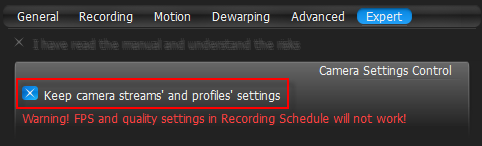
6.Click Apply or OK when finished. To discard changes, click Cancel.
To disable automatic adjustment for all Cameras:
1.Disable recording for all cameras and close them (if opened for viewing).
2.For each Camera go to its Web Page and set desired image settings.
3.Open Main Menu and go to System Administration –> General tab.
4.Remove Enable automatic camera settings optimization flag.
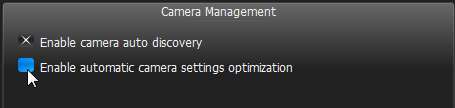
5.Click OK when done or Cancel to discard changes.