In order to send Mail Notifications on Events, E-Mail Server should be configured. To configure E-Mail Server:
1.Open Main Menu –> System Administration (CTRL+ALT+A) and swith to the Email tab.
2.Choose quick or advanced E-Mail Server setup (see below for reference).
3.When finished, press OK to apply or Cancel to discard settings.
Quick E-Mail Server Setup
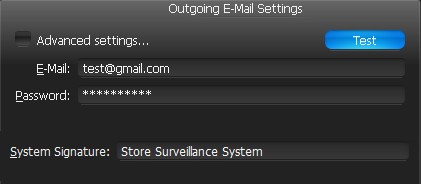
•E-Mail/Password – address and password of the mail account, which will be used for outgoing mail. Nx Witness will handle the rest.
•System Signature/Support Signature – name of the Nx Witness installation. Will appear as follows:
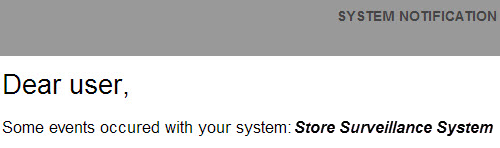
![]() Note: click Test to ensure that the settings are correct. If test fails:
Note: click Test to ensure that the settings are correct. If test fails:
•If the result is "Cannot test such parameters", the domain name is not supported. It is necessary to switch to Advanced mode and set up the server manually.
•If the result is different, the error message will be displayed:
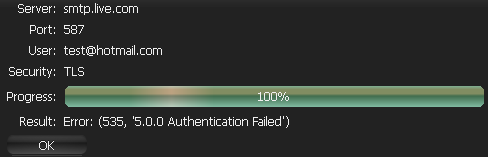
Advanced E-Mail Server Setup
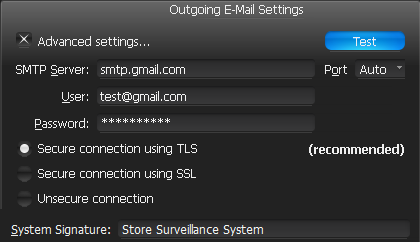
The parameters are the same as in Simple Setup plus:
•SMTP Server: E-Mail server address
•Port – SMTP Port
•Connection type: (Secure (TLS), Secure (SSL), Unsecure).
![]() Note: click Test to ensure that the settings are correct. If test fails:
Note: click Test to ensure that the settings are correct. If test fails:
•Try a different SMTP Port
•Try a different connection type.