Starts recording on Camera(s) when Event occurs. For instance, if Motion is detected on Cameras 1, 2 or 4, recording on Cameras 4, 5 and 6 will start.
Basic Parameters
Camera(s) to record. To specify:
1.Click on Select at least one camera in the desired row on the Alarm/Event Rules form. The following form will appear:
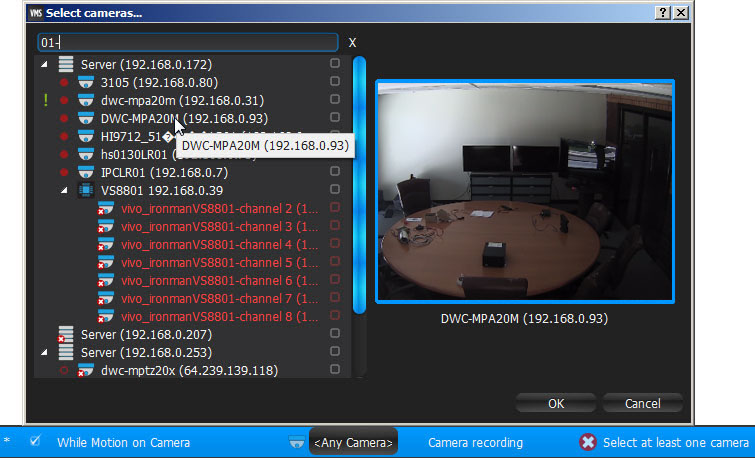
2. Check the cameras to record, then click OK (Cancel will discard changes).
To select all Cameras on a specific Server, check the corresponding box. To filter search, use the Filter box. Filter criteria is the same as search (see "Search"). It is possible to Drag'n'Drop the selected Cameras from Resource Tree onto the Action's advanced settings form.
![]() IMPORTANT. To record Camera on Event, recording must be enabled on Camera. Refer to "Modifying Recording Schedule" for information on how to enable recording. If the "Recording" flag is not set on the selected Camera, the following message will be displayed (see above).
IMPORTANT. To record Camera on Event, recording must be enabled on Camera. Refer to "Modifying Recording Schedule" for information on how to enable recording. If the "Recording" flag is not set on the selected Camera, the following message will be displayed (see above).
Advanced Parameters
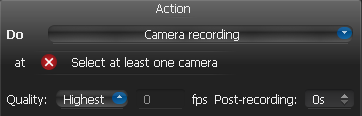
Quality and fps – target recording parameters for Camera(s). If Camera's maximum FPS is lower than specified, maximum FPS will be acquired.
Post-recording – the time it takes for the recording to be performed after the event is f complete.
May be caused by
Why Action may work incorrectly
Recording is not enabled on Camera. Refer to "Modifying Recording Schedule" for information on how to enable recording.
Event is not configured properly. See the Event description for details.