If Recording Schedule is already set up on Camera it may be needed to copy the settings to a different one. For instance, if a new camera is plugged in it is much more convenient than set up a schedule separately.
To copy Recording Schedule:
1.Open Camera the schedule should be copied from, go to Camera Settings -> Recording:
2.Click on the Copy Schedule button. The following form will be opened:
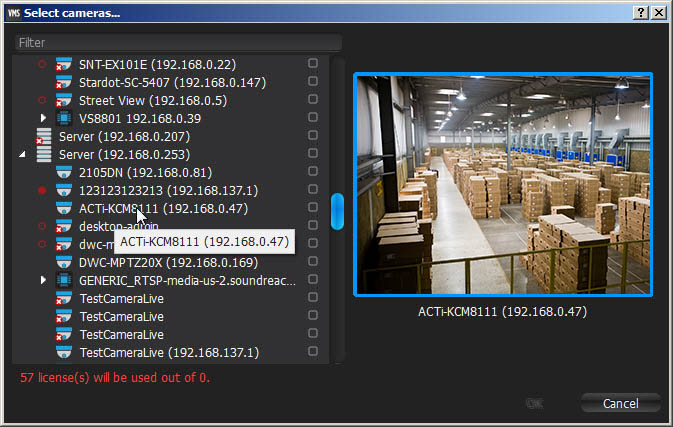
3.Check desired Cameras the schedule should be copied to. To select all Cameras on specific Server check it. To filter search use the Filter box. Filter criteria is the same as search (see "Search"). If hover with a mouse cursor on Camera, the actual picture from this Camera will be displayed on the right.
![]() Note: additional Licenses may be needed. See "Obtaining and Activating Nx Witness Licenses" for details.
Note: additional Licenses may be needed. See "Obtaining and Activating Nx Witness Licenses" for details.
4.Click Apply or OK when finished. To discard changes, click Cancel.