Nx Witness’s license policy is quite simple. Each Camera requires License. The application has no camera count restrictions.
The License allows viewing and recording of a single Camera. Cameras can be viewed live without Licenses allowing for an unlimited number of Cameras to be connected and viewed live at no charge.
![]() Note: If recording is enabled for Camera License is considered used even if recording is not performed (
Note: If recording is enabled for Camera License is considered used even if recording is not performed (![]() icon in Tree). Recording is required to capture Motion Detection and Input Detection events on Camera.
icon in Tree). Recording is required to capture Motion Detection and Input Detection events on Camera.
For instance, the following screenshot illustrates the situation that all Cameras are offline and not recording. However recording is enabled on four Cameras (marked by ![]() ):
):
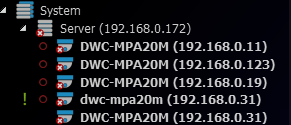
In this case 4 Licenses are being used.
See also "Setting up Recording Schedule".
Additionally there are Video Wall Licenses. Each one allows controlling video wall from a single computer (one session) or extend Video Wall on 2 displays. For instance 4 licenses allow user to display Video Wall on 8 monitors and control it from 4 clients concurrently.
Nx Witness comes with four Trial Licenses automatically (do not allow Video Wall feature). Trial Licenses are active 30 days only.
![]() IMPORTANT: In Multi Server System Licenses are activated on a certain Server (the one Client is currently connected to -
IMPORTANT: In Multi Server System Licenses are activated on a certain Server (the one Client is currently connected to - ![]() icon). If this server is offline, those licenses will be invalidated until the server is back online. If licenses are activated on different servers, they will be combined if those servers are merged into a single system.
icon). If this server is offline, those licenses will be invalidated until the server is back online. If licenses are activated on different servers, they will be combined if those servers are merged into a single system.
To activate Trial Licenses:
1.Open Main Menu –> System Administration (CTRL+ALT+A).
2.Go to Licenses tab.
3.Click Activate Trial License.
If Trial License is about to expire, the corresponding warning will appear.
To get additional Licenses, contact the local Nx Witness reseller (or Network Optix customer service at support@networkoptix.com).
To activate License Key over the Internet:
1.Note Server the client is connected to (License Key will be bound to it). See the ![]() icon in Resource Tree. If it is necessary to activate License Key on a different Server, disconnect and connect to a desired one.
icon in Resource Tree. If it is necessary to activate License Key on a different Server, disconnect and connect to a desired one.
2.Select the Licenses tab in System Administration.
3.Automatic activation via Internet must be selected.
4.Enter License Key and click Activate License.
If Nx Witness is not connected to the Internet, then licenses can be activated offline.
To activate License (trial or commercial) offline:
1.Go to Licenses tab in System Administration.
2.Click Manual Activation.
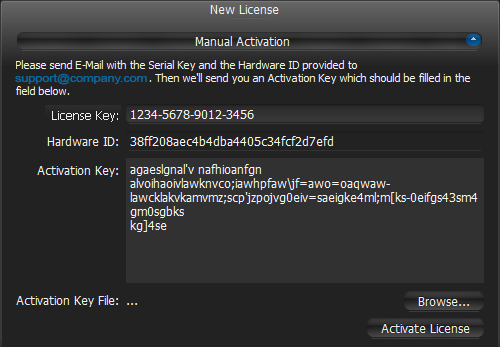
3.Copy Hardware ID and email to http://www.networkoptix.com
•License Key: paste License key received from reseller.
•Hardware ID: paste Hardware ID here.
An activation key will be provided upon request.
4.As soon as the activation key is received, proceed with one of the following:
•Paste it into the Activation Key field and click Activate License.
•Save it as a text file (i.e. key.txt), move to the target computer, browse the file and click OK.
It is also possible to delete an expired or invalid License Key. To do so:
1.Go to Licenses tab in System Administration.
2.Select the desired licenses (should be marked in red) and click Remove (or press DEL).