Nx Witness provides a powerful feature to perform Export in a proprietary format, which has many benefits in comparison to standard Export (see "Exporting Recorded Region from Camera"):
•It is possible to export several videos simultaneously (for instance, it is possible to export the last hour of recording from five cameras). The exported files are saved as regular Layout and can be opened in Nx Witness. The exported Multi-Video can be navigated through as any other layout (see "Navigating through several cameras synchronously"), perform Smart Motion Search, etc. It is possible even do Multi-Video Export from Multi-Video.
•It is possible to export additional information (recorded chunks and motion).
•It is possible to prepare a bundled version that can be run and viewed on clean Windows systems.
To do Export in proprietary format:
1.Place the desired Items on Scene. A user cannot export Local Video Files into Multi-Videos, but cannot mix the two.
2.Select the export region on Time Scale:
•Use Right Click Drag
•Open Context Menu on Time Scale and click Mark Selection Start (or press “[”), then Mark Selection End (or press “]”)
•To clear selection, use the corresponding Context Menu item
•Adjust the export region by dragging edges
•For easier zoom, scroll the Mouse Wheel on Time Line.
3.Open Context Menu and choose Export Multi-Video:
If the selection contains empty archive on Camera, it will be exported and NO DATA will be shown when viewing the exported clip.
![]() IMPORTANT. If a long period of time is selected for export, it may cause delays. In this case, the following warning message will appear:
IMPORTANT. If a long period of time is selected for export, it may cause delays. In this case, the following warning message will appear:
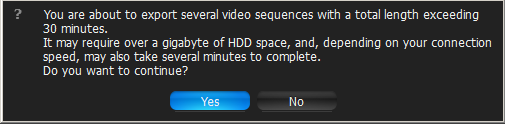
In this case, it is possible to continue working with Nx Witness while exporting.
4.Choose the desired file name, format and location and click Save (Cancel will close the dialog and no exported data will be saved):
File and folder operations are performed in the same manner as in Windows Explorer.
The following formats are supported:
•NOV – a proprietary format. Can be opened by Nx Witness Client only. Can be changed if needed (see "Changing Multi-Video after Export").
•NOV (Read-Only) – a proprietary format. Should be opened by Nx Witness. Cannot be changed.
•EXE – an executable bundle (platform dependent – x86 or x64). Can be opened without Nx Witness installed on the computer. Can be changed in the future if needed (see "Changing Multi-Video after Export").
•EXE (Read-Only) – a proprietary format (platform dependent – x86 or x64). An executable bundle. Can be opened without Nx Witness installed on the computer. Should be opened by Nx Witness. Cannot be changed.
EXE is used for distributing videos to the users who do not have any codecs or media players installed. As soon as the bundle is started, the Client is run and it plays back the exported video. In this case, the data on motion and recorded fragments is also exported.
![]() IMPORTANT. Files produced with the x64 version of software will only be viewable on Windows x64; however, x86 can be viewed on any architecture.
IMPORTANT. Files produced with the x64 version of software will only be viewable on Windows x64; however, x86 can be viewed on any architecture.
As soon as export is finished, Multi-Video will be available in local files:
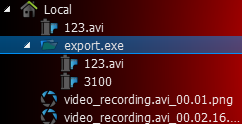
The following operations can be performed:
•View videos (see "Viewing Multi-Videos") as Layouts
•View single Items from the videos
•Edit Multi-Videos if not read-only (see "Changing Multi-Video after Export").