Nx Witness supports Export in two media formats: Matroska (mkv) and avi. These formats are supported by most players (additional codecs may be required for playback).
Export can also be done for Local Video Files. To Export:
1.Select the desired Item on Scene (Camera or Local Video File).
2.Select the region to export on Time Scale:
•Use Right Click Drag
•Open Context Menu on Time Scale and click Mark Selection Start (or press “[”), then Mark Selection End (or press “]”)
•To clear selection, use the corresponding Context Menu item
•Adjust the region to export by dragging edges
•To make zooming easier, zoom Time Line using a Mouse Wheel
3.Invoke Context Menu and choose Export Selected Range:
If the selection does not contain archive data, this feature is not available. If the selection starts with empty archive (see the screenshot above), the exported footage will start from the first available frame (empty archive will not be exported). If the selection contains empty archive in the middle, it will still be exported and not show when viewing the exported footage.
![]() IMPORTANT. If a long period of time is selected for export, export may be slightly delayed. In this case, the following warning will appear:
IMPORTANT. If a long period of time is selected for export, export may be slightly delayed. In this case, the following warning will appear:
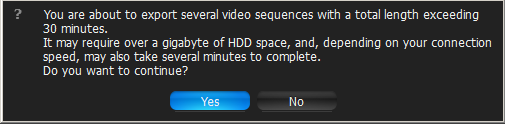
In this case, it is possible to continue working with Nx Witness while exporting.
4.Choose the desired file name, format and location and click Save:
![]() IMPORTANT. If Image Enhancement, Forcing Aspect Ratio, Camera Orientation or De-warping were applied to the exported source, it will be suggested to the user to keep these settings (may be disabled if needed). Additionally, it is also possible to render date and time on the video (Timestamps dropdown list). However, these settings will require transcoding on client, so may take a longer period of time with slightly decreased quality and increased processor load up to 100% during export. These settings are not applied for the EXE format.
IMPORTANT. If Image Enhancement, Forcing Aspect Ratio, Camera Orientation or De-warping were applied to the exported source, it will be suggested to the user to keep these settings (may be disabled if needed). Additionally, it is also possible to render date and time on the video (Timestamps dropdown list). However, these settings will require transcoding on client, so may take a longer period of time with slightly decreased quality and increased processor load up to 100% during export. These settings are not applied for the EXE format.
File and folder operations are performed in the same manner as in Windows Explorer.
The following formats are supported:
•AVI is more widely used, but the codec remains intact (H264). To view exported videos in other players may require additional codecs. Additionally some codecs are not allowed in AVI format. A warning message will appear. This is a default format.
•MKV is a more advanced format, but may not be played back on some devices (ex: home media players). It does not restrict video and audio content.
•EXE is used for distributing videos to the users who do not have any codecs or media players installed. As soon as this executable is started, new Client instance is run and plays back the exported video. In this case, the data on motion and recorded fragments is also exported.
![]() IMPORTANT. Files produced with the x64 version of software will only be viewable on Windows x64; however, x86 can be viewed on any architecture.
IMPORTANT. Files produced with the x64 version of software will only be viewable on Windows x64; however, x86 can be viewed on any architecture.
As soon as export is finished, the video will be available in Local Files in Resource Tree:
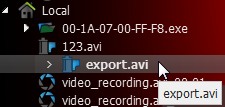
![]() IMPORTANT. This resource will be available until Client restarts. To make it available permanently, save the exported video to Nx Witness Media Folder (see “Configuring Media Folders”) or create and save a Layout that would contain this video.
IMPORTANT. This resource will be available until Client restarts. To make it available permanently, save the exported video to Nx Witness Media Folder (see “Configuring Media Folders”) or create and save a Layout that would contain this video.
Also, see the "Viewing Videos Exported from a Single Camera" section for more information.