In addition to standard PTZ controls, Nx Witness allows for managing of predefined PTZ positions. It is basically possible to set up several points, tilt and zoom presets and restore them with only two clicks or one hot key.
Then PTZ presets can be used for composing PTZ Tours (see "Setting Up PTZ Tours") or serve as a Home Position (see "Home Positions and Tours for PTZ and Fish-Eye Cameras").
![]() Note: It is possible to configure PTZ on Cameras for Administrators and Viewers with the appropriate permission level.
Note: It is possible to configure PTZ on Cameras for Administrators and Viewers with the appropriate permission level.
The following is possible:
Saving PTZ positions (simple):
1.Set up a desired PTZ Position on Camera using PTZ Controls (see "Setting up PTZ on PTZ and Fish-Eye Cameras")
2.Open Context Menu and select PTZ... -> Save Current Position...
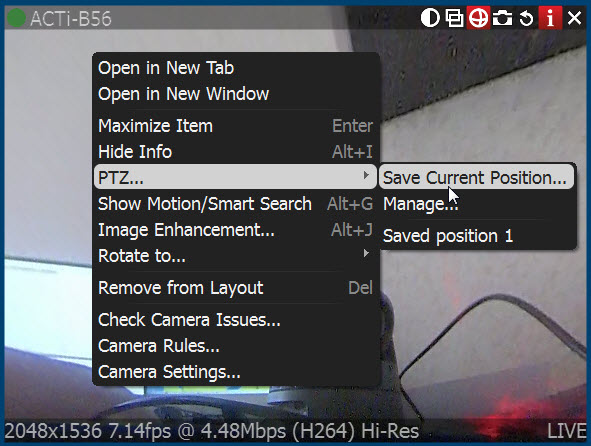
3.Type a desired preset name.
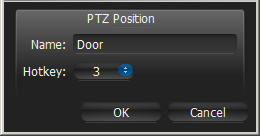
4.If needed, select a hot key for preset (0-9).
Saving and Editing PTZ positions (advanced):
1.Open Context Menu and select PTZ... -> Manage. The following form will appear:
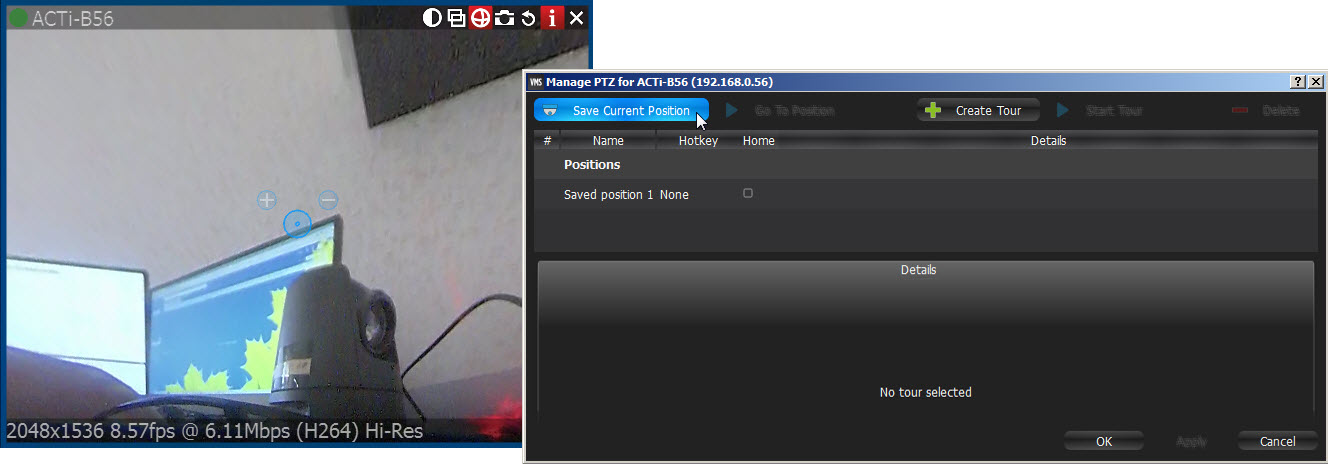
2.Move the form aside, so that the item and its PTZ controls are fully accessible (as shown at the picture above).
3.Set up a desired PTZ Position on Camera using PTZ Controls (see "Setting up PTZ on PTZ and Fish-Eye Cameras").
4.Click Save Current Position.
5.To edit positions set Hotkey and Name if necessary.
6.Set Home Position if necessary (see "Home Positions and Tours for PTZ and Fish-Eye Cameras")
7.Click Apply or OK when finished. To discard changes, click Cancel.
Restoring PTZ positions:
Open Context Menu and choose PTZ... -> Go to Position... -> <Desired position> or press the predefined hot key (0-9).
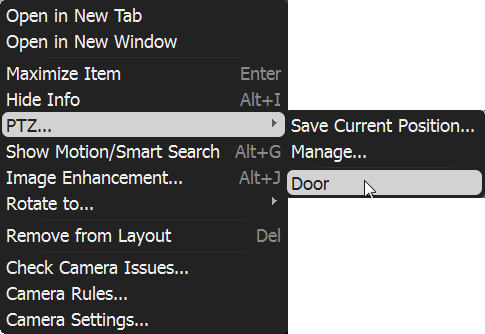
It is also possible to restore PTZ Positions in Manage PTZ window (Go to Position):
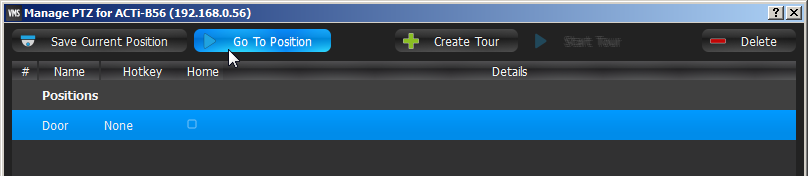
Deleting PTZ positions:
1.Open Context Menu and select PTZ... -> Manage ...
2.Select a desired preset and Click Delete.

![]() IMPORTANT. If Position is included in Tour, the deletion may make this Tour invalid.
IMPORTANT. If Position is included in Tour, the deletion may make this Tour invalid.
3.Click Apply or OK when finished. To discard changes, click Cancel.