Nx Witness allows to create PTZ Tours. PTZ Tour is a sequence of PTZ Positions. It may be useful to move from one position to another automatically in a cycle to observe large locations by a single Camera.
The following parameters can be configured for PTZ Tours:
•Positions. Tour can contain an unlimited number of PTZ Positions.
•Stay Time - the duration of time for Camera to stay on PTZ Positions.
•Speed - the speed of Camera moving between PTZ Positions.
To configure PTZ Tours:
1.Open Context Menu and select PTZ... -> Manage. The following window will appear:
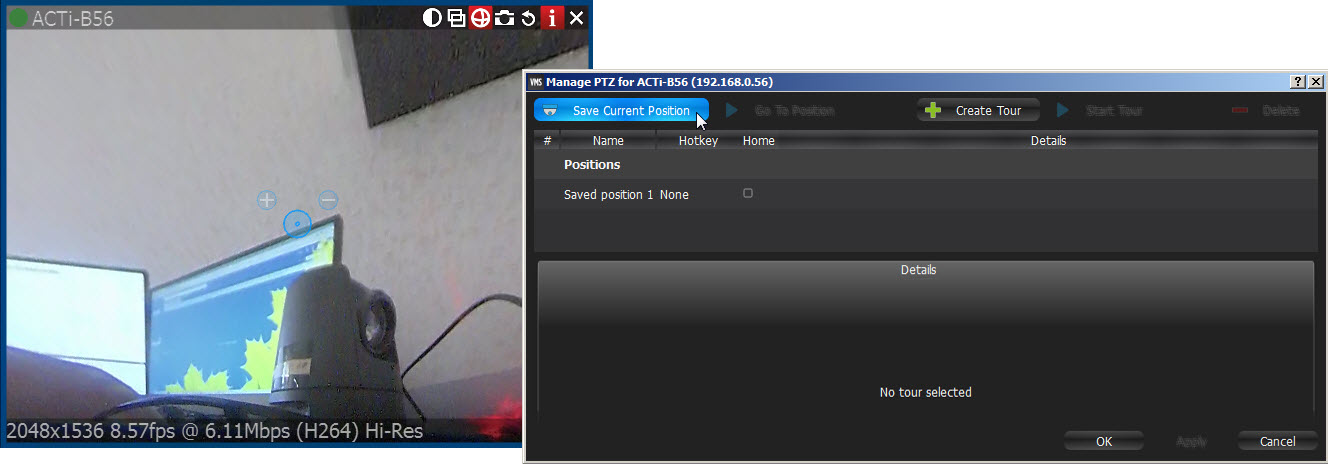
2.Move the form aside, so that the item and its PTZ controls are fully accessible (as shown at the picture above).
3.Make sure the list of positions contains a minimum of two positions.
4.Click Create Tour. A new item will appear in the bottom section:
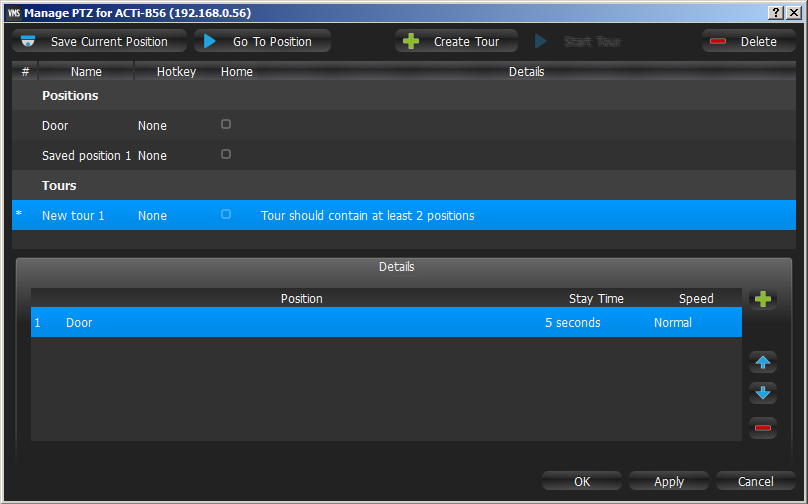
5.Select PTZ Positions to include in Tour:
•To add Position click on "+" button
•To change, click on the desired Position and select another one:
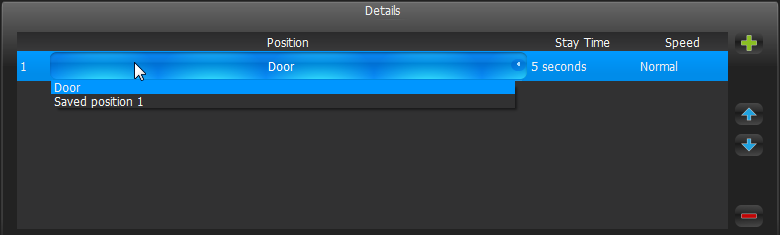
•To change the order of Positions, select desired Position and use arrows on the right to move it up and down the list.
•To delete Position select the desired Position and click on "-" button.
![]() Note: the following restrictions are applied to Tours:
Note: the following restrictions are applied to Tours:
•Tour should contain at least two Positions.
•It is not recommended to use the same Positions in a row or select the same ones for the first and last Position.
•Warning appears if Tour has several identical positions.
6.Set Stay Time and Speed for each Position.
7.Test Tour by clicking Start Tour in the upper table.
8.Rename Tour if necessary (in the upper table) or set it as Home Tour (see "Home Positions and Tours for PTZ and Fish-Eye Cameras").
9.Click Apply or OK when finished. To discard changes, click Cancel.