Nx Witness provides a dewarping feature to be able to view fish-eye cameras. To activate this feature on Cameras, dewarping must be configured for Camera. See "Setting Up Fish-Eye Cameras".
After all configurations are completed, the ![]() button will appear on the Camera Item:
button will appear on the Camera Item:
Once clicked, the button will activate dewarping and enable the following controls:
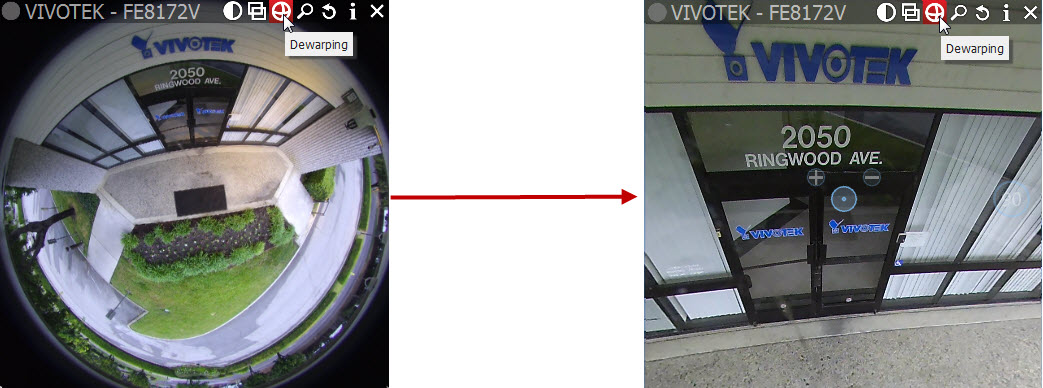
•Left-Click on the item, Hold Left Mouse Button and move the cursor to move Camera on the desired position.
•Use + and - buttons to zoom in/out
•Move to a certain position – Left Click on the desired position.
Nx Witness does not perform any dewarping when taking screenshots from FIsh-Eye Lens Cameras. However, the image can be dewarped later. See "De-warping Screenshots Taken from Fish-Eye Cameras".
It is possible to select Dewarping Panoramic Mode (the circle on the right). Once clicked, it will show the image as a 90, 180, or 360 degree panoramic view:
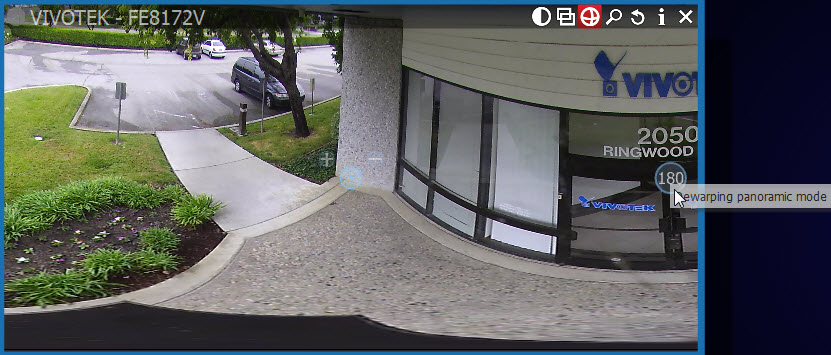
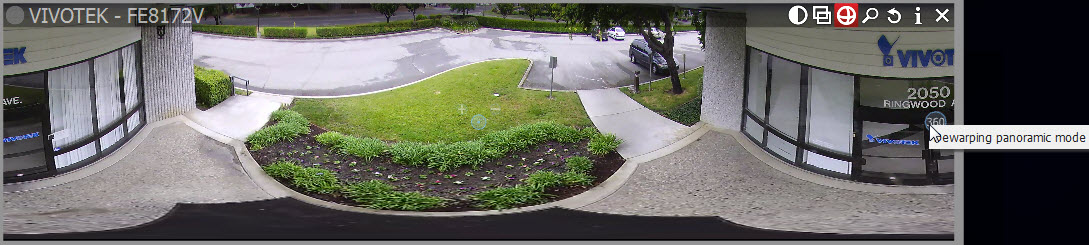
Press ![]() again to disable dewarping and hide controls.
again to disable dewarping and hide controls.
![]() Note: Export and Taking Screenshots features will depend on this setting as well: if dewarping is enabled, the screenshot will be dewarped automatically and the Export dialog will suggest this feature (can be disabled).
Note: Export and Taking Screenshots features will depend on this setting as well: if dewarping is enabled, the screenshot will be dewarped automatically and the Export dialog will suggest this feature (can be disabled).
It is important to place Zoom Windows on the originally warped camera:
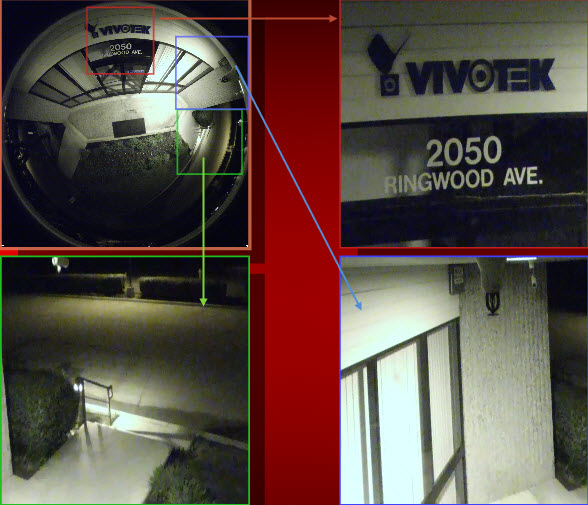
As displayed above, all zoom windows are dewarped automatically. Configure the zoom windows and Save Layout.
![]() Note: this feature can be applied to images as well.
Note: this feature can be applied to images as well.