Nx Witness allows configuring basic image settings inside the software. These settings are available for Onvif-compliant cameras only.
Additionally, Nx Witness allows displaying native camera web page inside the software (approved models only).
![]() Note: It is possible to configure Cameras for Administrators and for Viewers that have the appropriate permissions.
Note: It is possible to configure Cameras for Administrators and for Viewers that have the appropriate permissions.
To go to proprietary camera settings:
1.Open Camera settings and select Advanced.
2.Configure desired Camera Parameters:
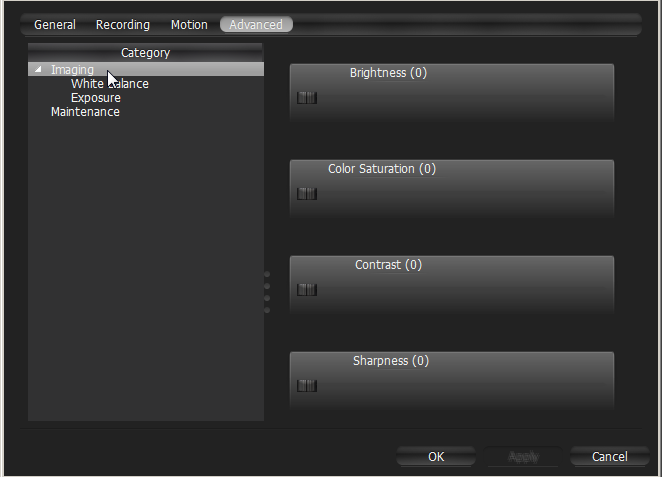
If Nx Witness supports the specific Camera, it displays Camera Web Page inside this tab.
![]() Note: If the list is empty, Camera does not support configuring (not Onvif-Compliant).
Note: If the list is empty, Camera does not support configuring (not Onvif-Compliant).
All settings are applied immediately. Best practice is to leave a video Item on the Scene while configuring its parameters.
Other proprietary camera parameters such as Authorization, Network Settings etc. can be configured directly from camera’s web page.
1.Open Camera settings and select General.
2.Enter Authentication Parameters if the camera requires authentication (Admin only).
3.Click on Web Page. The browser will open camera’s web page.
Web page may be inaccessible because it can be located on a different network. To check camera accessibility, press the Ping button prior to opening the web page.
Additionally, the following can also be performed: