Occurs if motion is detected on Camera(s).
Basic Parameters
Camera(s) motion is detected on. To specify:
1.Click on Any Camera at the desired row on the Alarm/Event Rules form. The following form will appear:
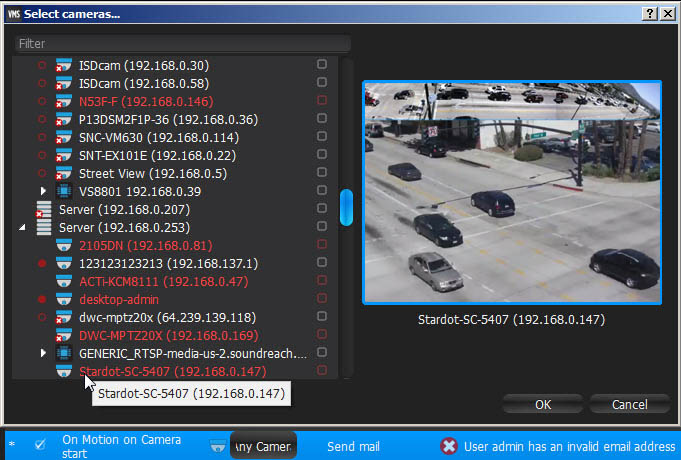
2. Check the cameras to detect motion, then click OK (Cancel will discard changes).
To select all Cameras on a specific Server, set the flag on it. To filter search, use the Filter box. Filter criterias are the same as search (see "Search"). It is possible to Drag'n'Drop the selected Cameras from Resource Tree onto the Event's advanced settings form.
![]() IMPORTANT. To detect motion, recording must be enabled on Camera. Refer to "Modifying Recording Schedule" for information on how to enable recording. If the selected Camera is not being recorded, then the corresponding message will be displayed (see above).
IMPORTANT. To detect motion, recording must be enabled on Camera. Refer to "Modifying Recording Schedule" for information on how to enable recording. If the selected Camera is not being recorded, then the corresponding message will be displayed (see above).
If cameras are not specified, motion will be detected on all the cameras that support it.
Advanced Parameters
Schedule (see "Setting up Schedule for Tracking Events").
Starts/Stops. Available only for instant actions (Send Mail, Show Notification, Camera Output). If no motion occurs for 3 seconds, the current motion Event is considered stopped. When motion occurs again, a new motion Event is generated.
May result in
These actions are performed while motion is taking place on at least one camera out of the selected.
These actions will be performed if motion is detected on at least one camera out of the selected.
Why Event may work incorrectly
Recording is disabled for Camera(s) that are being monitored. Refer to "Modifying Recording Schedule" for information on how to enable recording for Camera.
Motion Mask is not set properly. See "Setting up Motion Mask and Motion Sensitivity".
Too many Cameras are monitored and too many Events occur.
Cameras that are monitored are offline.
Action is not configured properly. See the Action's description for details.
Notifications for this type of Event is hidden in system settings. See "Notifications" for more details.