Occurs if input signal is detected on Camera(s). Nx Witness may detect input signals on the following cameras:
•ONVIF-compliant (input support via ONVIF may vary from camera to camera)
•Axis.
Basic Parameters
Camera(s) the input signal is detected on. To specify:
1.Click on Any Camera at the desired row on the Alarm/Event Rules form:
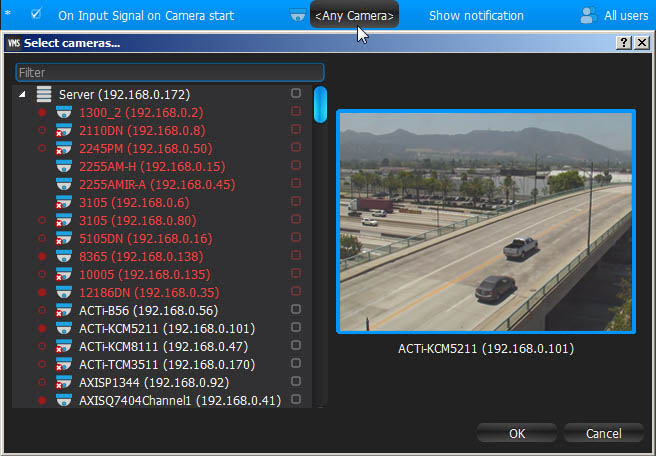
![]() Note: Cameras that do not support input, are highlighted in red.
Note: Cameras that do not support input, are highlighted in red.
2. Check the cameras to detect input, then click OK (Cancel will discard changes).
To select all Cameras on a specific Server, click on the check box. To filter search, use the Filter box. Filter criteria are the same as search (see "Search"). It is possible to Drag'n'Drop the selected Cameras from Resource Tree onto the Event's advanced settings form.
![]() IMPORTANT. To detect input signals, input must be supported on Camera. If the selected Camera does not support input, then the corresponding message will be displayed (see above).
IMPORTANT. To detect input signals, input must be supported on Camera. If the selected Camera does not support input, then the corresponding message will be displayed (see above).
If do not specify the particular cameras, then input signal will be detected on all the cameras that support input.
Advanced Parameters
Schedule (see "Setting up Schedule for Tracking Events").
Starts/Stops. Available only for instant actions (Send Mail, Show Notification, Camera Output).
May result in
These actions will be performed while input signal is taking place on at least one camera out of the selected.
These actions will be performed once input signal is detected on at least one camera out of the selected.
Why Event may work incorrectly
Motion is not supported on Camera(s) that is being monitored.
Too many Cameras are monitored and too many Events occur.
Cameras that are being monitored are offline.
Action is not configured properly. See the Action's description for details.
Notifications for this type of Event is hidden in system settings. See "Notifications" for more details.