Occurs if Camera(s) is/are disconnected for whatever reason (network, Camera malfunction etc.). Camera is considered disconnected if no data is received for 10 seconds. Once data is received from Camera, the status is automatically changed back to Online.
If Camera is experiencing network issues over a minute, then ![]() is appear in Resource Tree.
is appear in Resource Tree.
Additional Events may occur as well and may help to investigate the issue:
•Network Issue. This means that network is unable to transfer data between Camera and Server , which may be the reason why a camera goes offline.
•Server Failure. If Server is down, all hosted Cameras drop offline.
•Camera IP Conflict. If another Camera with the same IP enters the network, one of these two Cameras will go offline.
•Server s Conflict. If a new Server is connected to another Server on the same network and pulls data from the same Cameras, then some Cameras may drop offline because they may not provide several streams simultaneously.
Basic Parameters
Camera(s). To specify:
1.Click on Any Camera at the desired row on the Alarm/Event Rules form. The following form will appear:
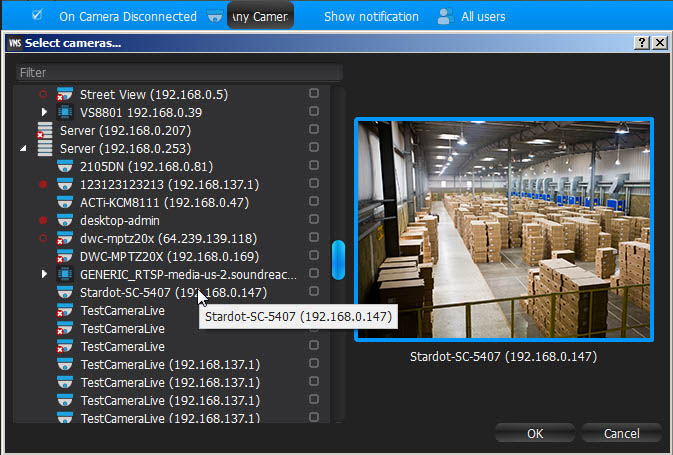
2.Check the cameras to track, then click OK (Cancel will discard changes).
To select all Cameras on a specific Server, set the flag on it. To filter search, use the Filter box. Filter criteria are the same as search (see "Search"). It is possible to Drag'n'Drop the selected Cameras from Resource Tree onto the Event's advanced settings form.
If Cameras are not specified, all Cameras will be monitored.
Advanced Parameters
Schedule (see "Setting up Schedule for Tracking Events").
May result in
Why Event may work incorrectly
Too many Cameras are monitored and too many Events occur.
Cameras being monitored are offline.
Action is not configured properly. See the Action's description for details.
Notifications for this type of Event is hidden in system settings. See "Notifications" for more details.